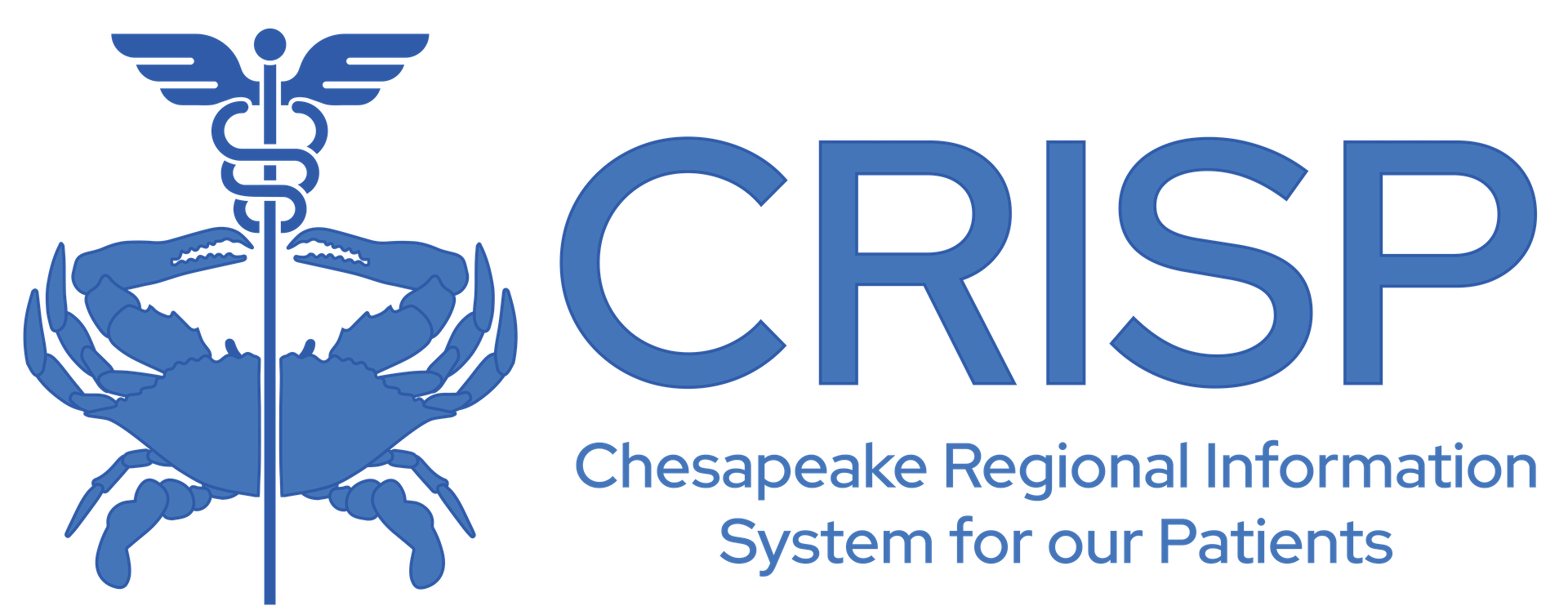CRISP Learning System CRISP Reporting Services Medicare MADE MADE Rosters Frequently Asked Questions (FAQ)
- A roster is a static list of beneficiaries that may be loaded into nearly all reports in MADE.
Anyone with PHI access to MADE can create and use rosters.
When creating a roster, ticking the box “Make Public” allows other users at your organization to load that roster. “Public” rosters are listed in bold typeface in the roster selection menu. Only the user who created a roster can modify it. However, any roster that can be loaded can be saved with a new name, and that user is then able to modify their copy of the roster without affecting the original.
There are several methods and views in MADE where one can create a roster.
- The primary view used to create rosters is via Population Navigator, and detailed instructions are available here. The methods include filtering a population using the column filters in Population Navigator and filtering using the Measures, and by uploading a list of beneficiaries.
- Elsewhere in MADE – for example in the Hospital Touch (Belong) Report – you may see a “Create Roster” button at the top right of the page that will create a roster based on the list of beneficiaries in the current view within MADE.
You may upload a create a roster using a custom list of beneficiaries by downloading the roster template document from the roster creation dialogue and entering in data for the first four columns (Patient First Name, Patient Last Name, DOB, and Gender). With that complete, upload the completed template in the roster creation dialogue to save the roster.
You can create a roster for a specific panel of patients by uploading a completed Roster Template. The roster must include patient name, gender and date of birth. However, Population Navigator includes MRN, which can be used to find beneficiaries. Using a “Current View” or “Detailed View” Excel Export of Population Navigator, a hospital may export MRNs and use that field to develop a list of patients. That list can be subsequently uploaded with the required elements (First & Last names, date of birth, gender) to create a roster using the roster template.
There are no set requirements when naming rosters. However, best practices for naming rosters include giving the roster a concise but sufficiently descriptive name so that others in the organization can understand who is included and/or the purpose of the roster. Additionally, including your initials and the roster creation date in a publicly available roster can further clarify a roster’s context and facilitate communication within your organization.