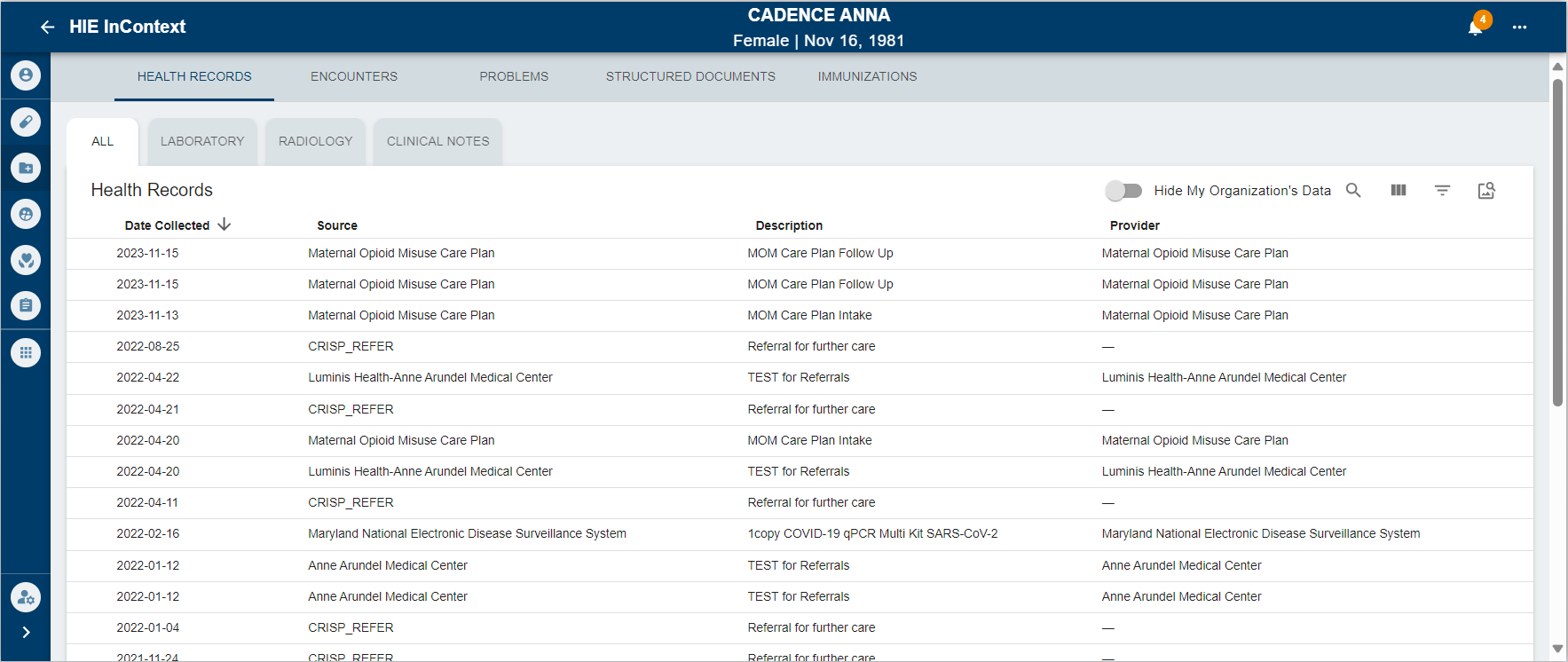Priority alerts are designed to notify healthcare providers about key pieces of patient medical information. These alerts can range from clinical alerts to infectious control alerts.
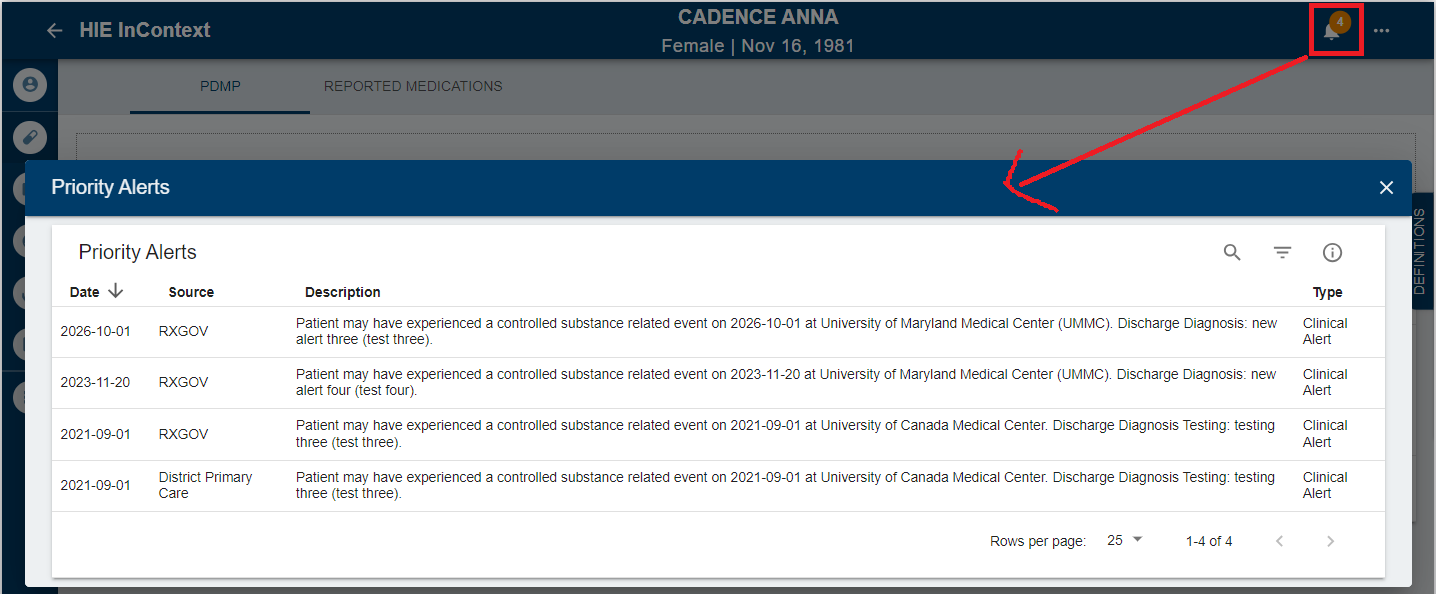
- Clinical Alerts are designed to notify healthcare providers about past instances of overdose. These alerts are triggered when a patient arrives at the emergency room and their diagnosis indicates an overdose event, as determined by ICD 10 codes.
- Infectious control alerts include if the patient tested positive for Carbapenem-resistant Enterobacteriaceae (CRE), Zika, or COVID-19
- CRE is a drug resistant infection.
Priority Alerts can be seen on the top toolbar. By clicking the “Priority Alerts” icon (depicted as a bell) a text pop-up screen will appear. The Priority Alert icon will indicate the total number of alerts associated with the patient.
Within the pop-up screen, the priority alerts are presented in a table format, organized chronologically based on the date of the most recent alert, source of the alert, a description of the event, and the type of alert. In cases where there are no alerts for a specific patient, clicking on the priority alerts icon will not trigger any pop-up screen.
The priority alert widget contains the following disclaimer language:
“Abrupt discontinuation of a prescribed medication has inherent risks. This notification is meant to aid clinical decision making, including assessing the need for referral to treatment or coordinating with other providers. While it may affect your decision to prescribe or dispense controlled substances, it should not replace clinical judgement in providing appropriate treatment. Providers may wish to contact their local addiction support services. (MD Behavioral Health Administration).”
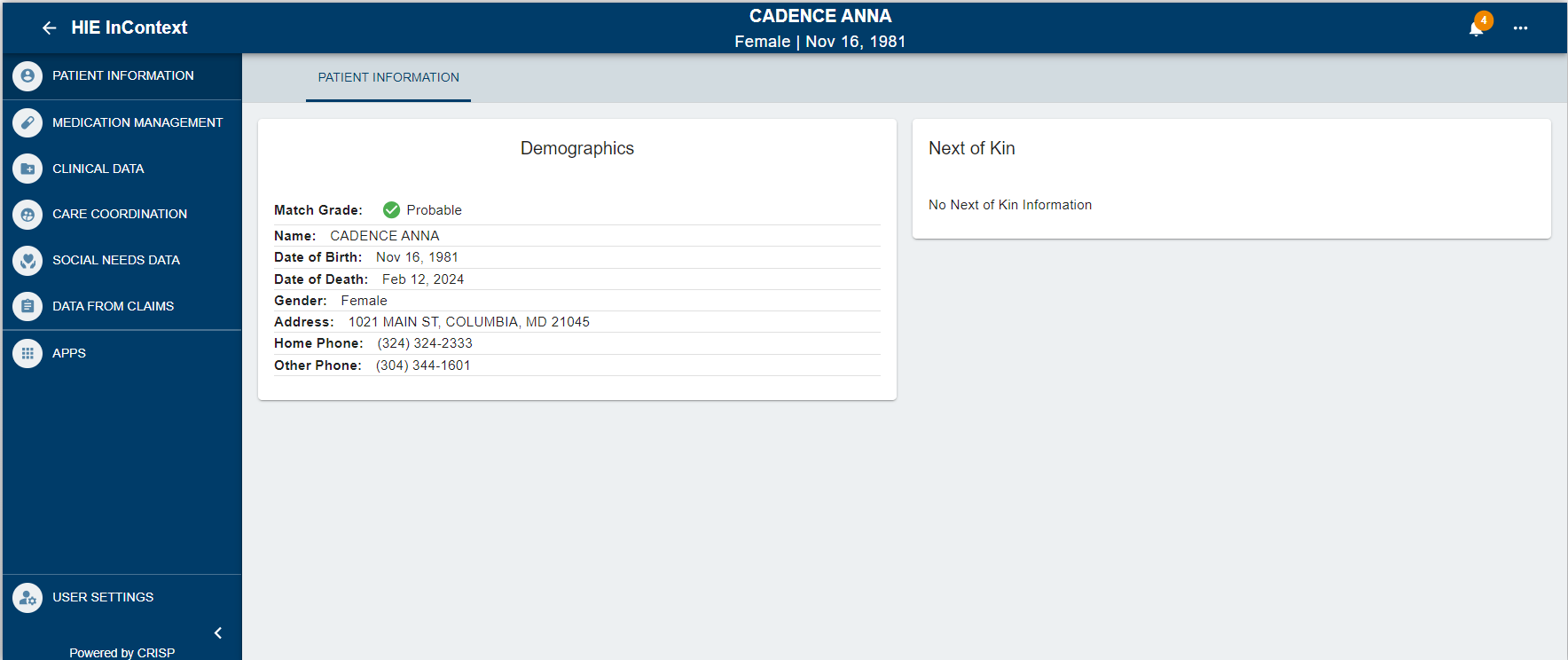
The ‘Patient Information’ tab aggregates the demographic information we have in the ‘Master Patient Index (MPI)’ for your patient. Data in the MPI is pulled from multiple sources and organizations for your patient. Additionally, in the ‘Aliases’ table, you can see all the sources of data for this patient (in other words, other organizations and providers who are also in an active care relationship with your patient and have provided us data) and the medical record number (MRN) for your patient in their system. You can sort or filter the ‘Aliases’ table by either column.
The Patient Demographics chart contains:
- Match Grade
- Patient Name
- Patient Date of Birth
- Patient Date of Death*
- Gender:
- Address:
- Home Phone*
- Other Phone*
*This fields will be filled if applicable. Patient Date of Death is provided by the MD Vital Statistics Office.
The ‘Next of Kin’ area of the ‘Patient Information’ section aggregates any next of kin information received from participating organizations on your patient. If no Next of Kin, information is available for a patient the app will state nothing is available. CRISP does not do any data filtering or quality checks on the next of kin information provided currently.
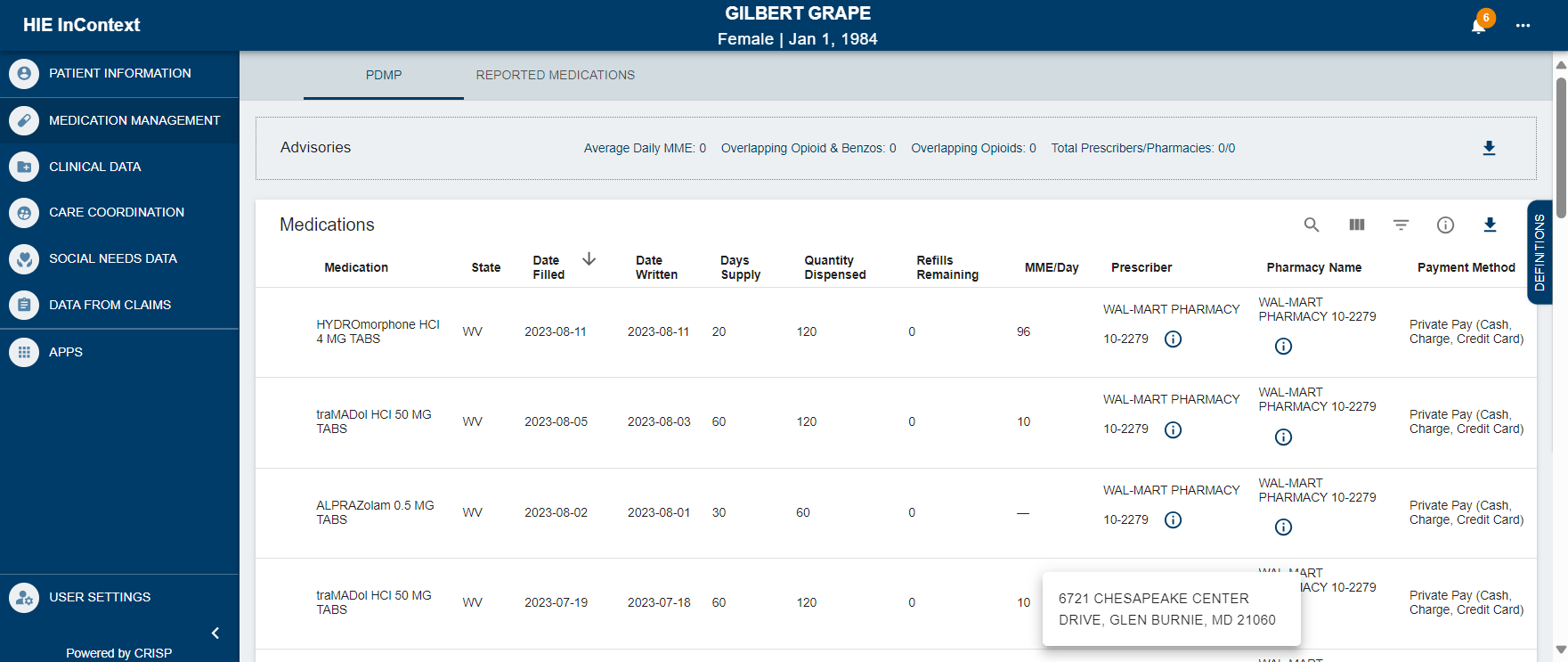
The Medication Management section contains three areas of information:
- Advisories are set of four key metrics on the prescriptions of an individual patient over the last 90 days, allowing providers to quickly identify when patients may be at increased risk of overdose.
- Maryland PDMP monitors the prescribing and dispensing of drugs that contain controlled dangerous substances (CDS). The PDMP assists with reducing non-medical use, abuse, and diversion of prescription drugs while preserving legitimate access.
- The Reported Medication section is a compilation of medication data from various sources including Continuity of Care Documents (CCDs) contributed to CRISP to facilitate medication reconciliation and deprescribing, support collaborative care, reduce medication costs and errors, and improve clinical outcomes. The medication management section may not reflect a patient’s complete medication history. Reported Medication can augment the data within a provider’s electronic health record (EMR) to facilitate a medication reconciliation processes that typically takes place within their EMR and utilizing EMR tools for drug-drug / drug-allergy interactions. This section uses a deduplication algorithm to streamline viewing for an easily digestible overview of a patient’s most recent medications, while enabling the provider access to the underlying data if needed. The ‘Reported Medications’ tab contains a data table with the following fields: Generic Name, Medication Name, Dose, Sig, Provider, Start Date, and Last Reported Date. Medications will be displayed in a 90-day view as well as a full historical lookback.
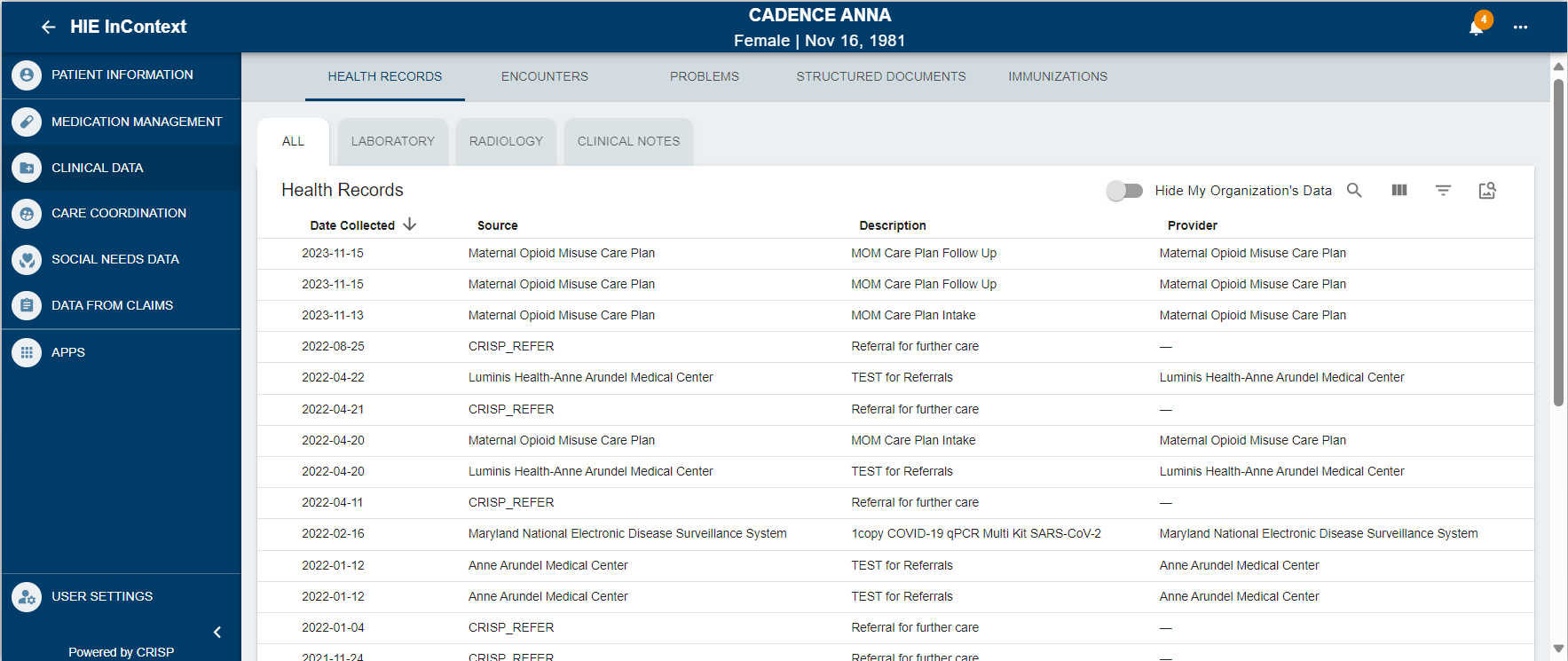
There are five areas of the ‘Clinical Data’ section, and each area may have one or more sub-tabs of data for you to see on your patient.
The five areas are:
- Encounters – ‘Encounters’ displays information regarding your patient’s previous inpatient or outpatient encounters, identified through ADT data. This includes date, source, patient class, and discharge disposition on the ‘All Encounters’ sub-tab. Using the ‘View Columns’ icon, you can also add ‘location’ to the table.
- Health Records – ‘Health Records’ displays your patient’s radiology reports, laboratory reports, and clinical notes received from CRISP participants.
- Imaging Worklist: within the radiology subtab users can find the Imaging Worklist. This list allows users to compare images across multiple locations. Patient images from CRISP participating sites dating back to 01/01/2000 are available through CRISPs Imaging Worklist. In addition, up to four imaging studies can be selected, viewed, and compared at the same time.Transfer-to-PACS (TTP) allows users to download prior external images into a local PACS via a sub-tab within the Imaging Worklist tab. The TTP tab is role based and only made available after an organizations leadership team has determined it and any users, reasonable or required to have it.
- Problems – The Problems Tab provides a consolidated list of active or unresolved issues obtained from Continuity of Care Documents (CCD), excluding routine patient visits. The purpose of this tab is to enable users to quickly gather relevant medical status information and inform immediate care decisions.
- Structured Documents – The ‘Structured Documents’ area displays any ‘Continuity of Care Documents’ (CCDs) for your patient from CRISP participants including participants from outside the state through CRISP’s participation on eHealth Exchange Hub and Carequality. A CCD is a generic name for an electronically generated document that summarizes either an episode of care for a patient or contains a longitudinal summary of care for that patient.
- Immunizations – When immunization data becomes available, the ‘Immunizations’ tab displays any immunization records CRISP has on your patient. The table displays the immunization administered date, vaccine name, location where patient received the immunization, and data source. Immunization information is also available in the CCDs located under the ‘Structured Documents’ tab (see previous section).
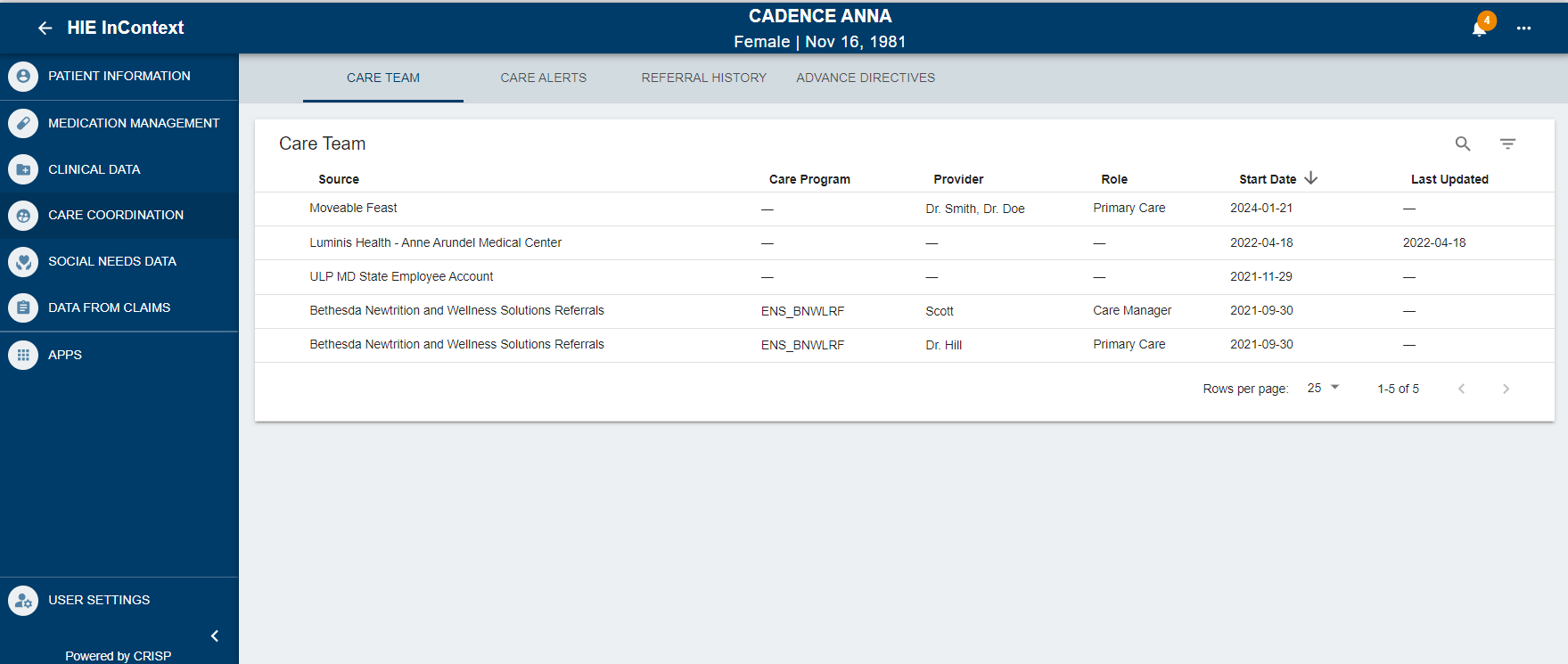
The ‘Care Coordination’ section displays three tabs: Care Team, Referral History, and Advance Directives. Care Team lists the organizations and providers that have a relationship with your patient. This can include your patient’s care program and care manager and identifies the ‘start date’ and ‘last updated’ dates for a Care Team relationship. Care Team data is populated from ADTs and patient panels submitted to CRISP.
Hover over the blue information icon to get contact information for providers and care managers. When the Care Team is identified as a 42 CFR Part 2 (substance use disorder treatment) facility, a orange information icon will appear at the beginning of the Care Team row. Clicking on the icon will show a disclaimer specifying that the information contained is subject to 42 CFR Part 2 rules.
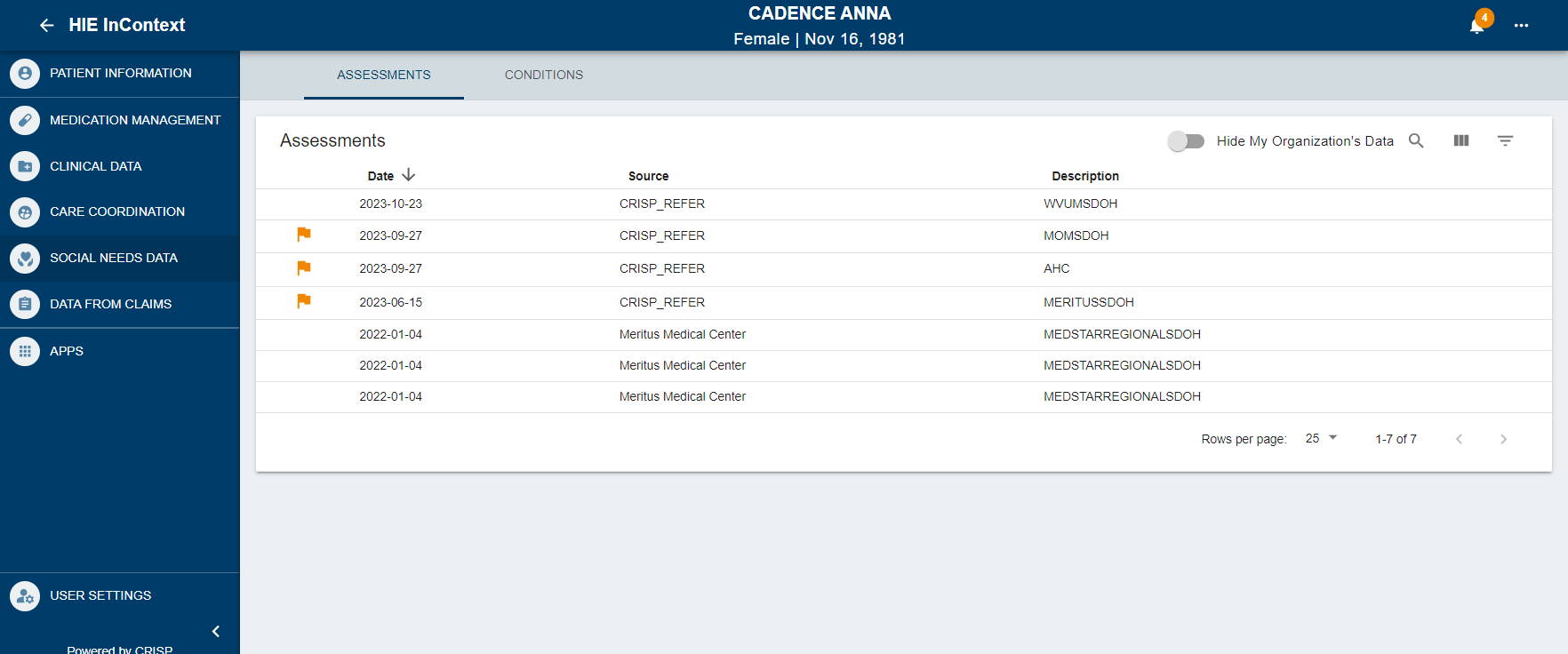
A “Conditions” subtab under Social Needs Data section displays Social Determinants of Health information using ICD-10 z-Codes from ADTs. When used, these codes will highlight whether the patient has experienced problems related to education, literacy, employment, housing, psychosocial circumstances, and other social issues that have a known impact on health.
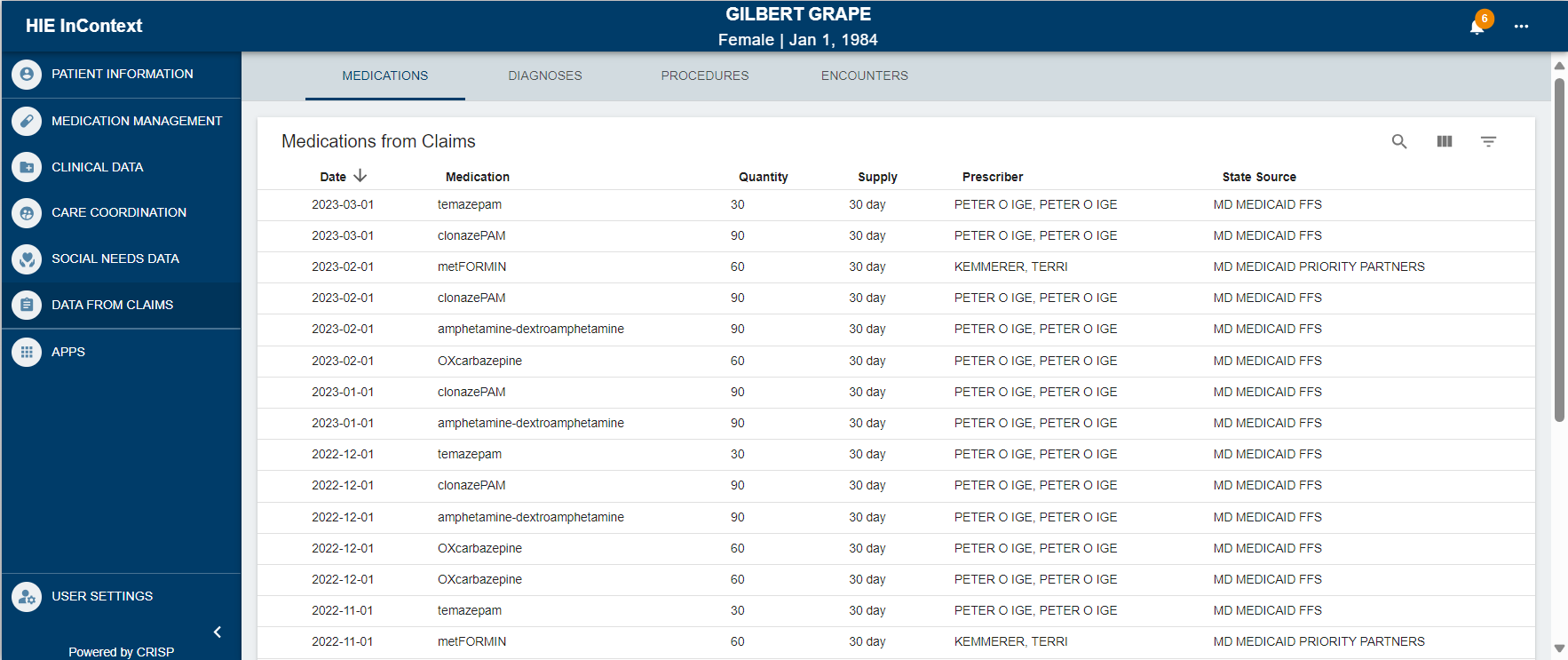
The Data from Claims widget displays Claims data for Maryland, District of Columbia, and West Virginia across multiple payors. This claims data includes Medications, Diagnoses, Procedures, and Encounters refreshed on a monthly basis. The claims in each tab are displayed in chronical order.
Currently CRISP receives and displays claims data from the following sources:
- Medicaid – DC, MD, and WV
- Medicare – MD
- Hospital inpatient and outpatient, all-payer – MD
In the Apps widget, users can launch other CRISP applications via the CRISP Portal. Currently, users with the appropriate access can launch:
- Consent Tool – allows treating providers and their staff to register a patient’s affirmative consent to share data protected by 42 CFR Part 2 and, as applicable, other legally protected data. Click here to access in a new tab.
- Referral Tool – Create Referral enables a user to search and select community-based organizations to which a patient can be sent for assistance in non-clinical, health-related social needs.
- MyDirectives DC – Available for DC-licensed providers only: MyDirectives is an advance care planning platform to create digital advance directives and upload existing documents, allowing them to be viewable in the CRISP HIE. DC-licensed providers can request access by emailing DCOutreach@crisphealth.org.
User Settings allows users to re-arrange the order of the sections within InContext App by clicking the up and down arrows next to sections listed. These updates are specific to your view of the application and will not change how other users see the sections. The order you set will remain consistent every time you launch the application until you make a new change in the arrangement