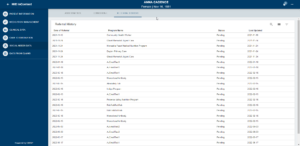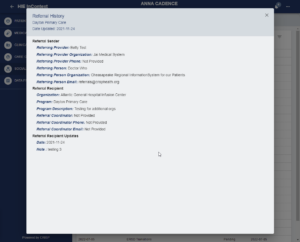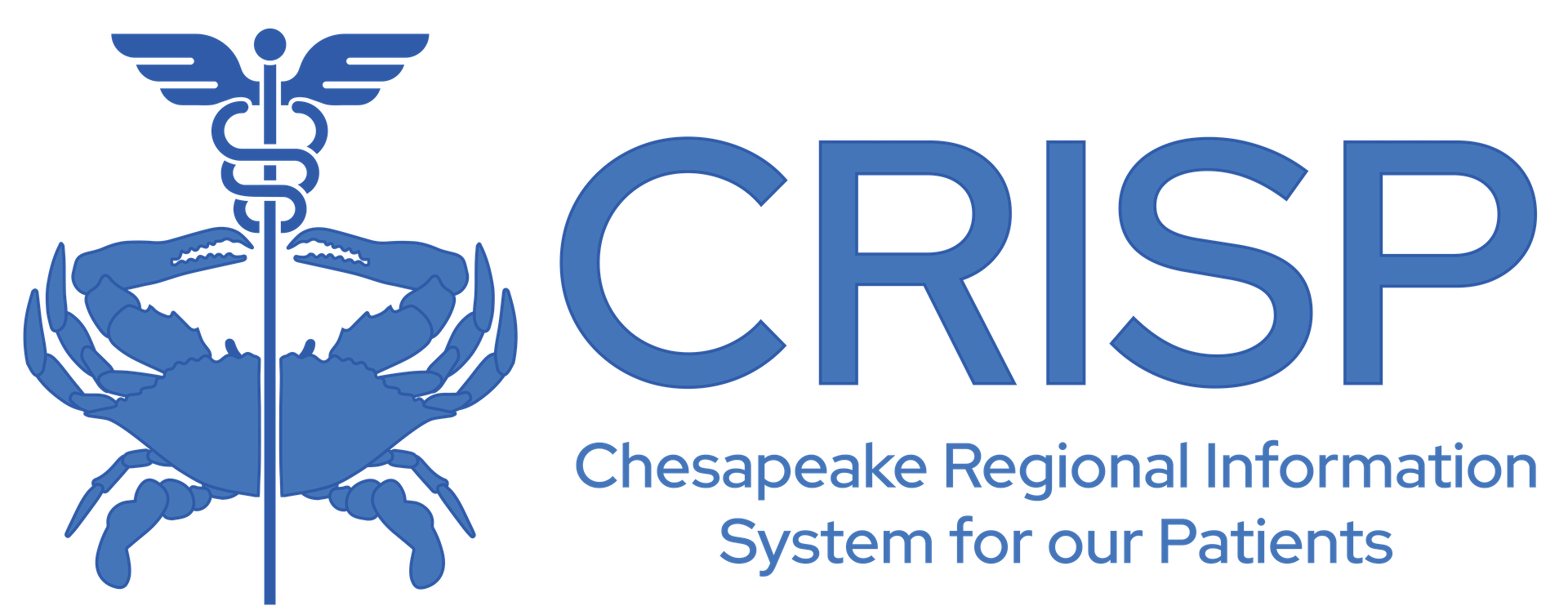
Search
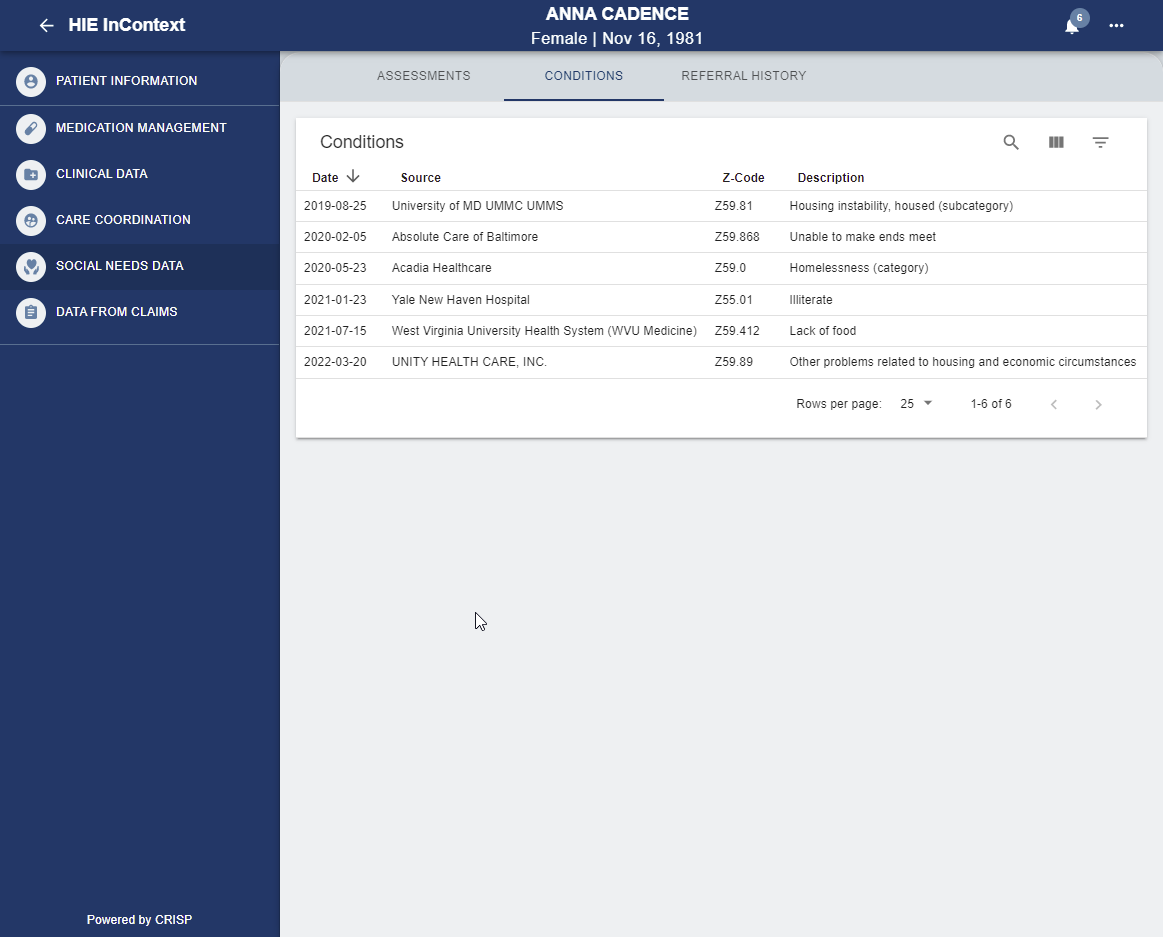
Navigate to a patient record within your Electronic Medical Record (EHR), click on the CRISP icon to automatically launch into the CRISP InContext Application with the selected patient.
Step 1: Select the Social Needs Data tab from the menu on the left side
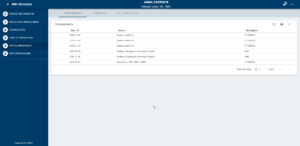
Step 2: Select ‘Assessments’ subtab to view SDOH assessments. Answers in the questionnaire that indicate a social need are indicated using the orange flag icon. Clicking into a single Assessment row launches a dialog box as shown below. Users can click the arrows to expand the down arrow to view the practitioner response to a survey category.
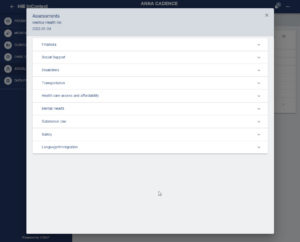
Step 3: Select the conditions subtab to view ICD-10 Z-codes that reflect social conditions.
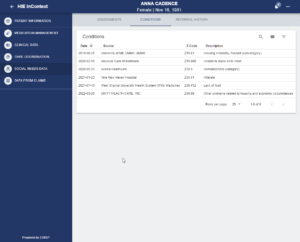
Step 4: Select the SDOH referral history subtab to view referral data captured using the CRISP closed-loop referral tool and third-party referral platforms that have opted to share referral data with the HIE, such as FindHelp. Clicking into a single referral row launches a dialog box displaying referral sender, recipient, and any status update notes.